Add Users to multiple Teams using the Batch Security Tool
Add Users to multiple Teams using the Batch Security Tool
Required System Role: Enterprise Admin
You can add one or more Users to one or more Teams using the Batch Security Tool. All the selected Users will be given the same Role on the selected Teams.
The Batch Security Tool is found in the Tools area of CM and can be used by Enterprise Administrators.
First, navigate to Tools (1) and Batch Security (2).
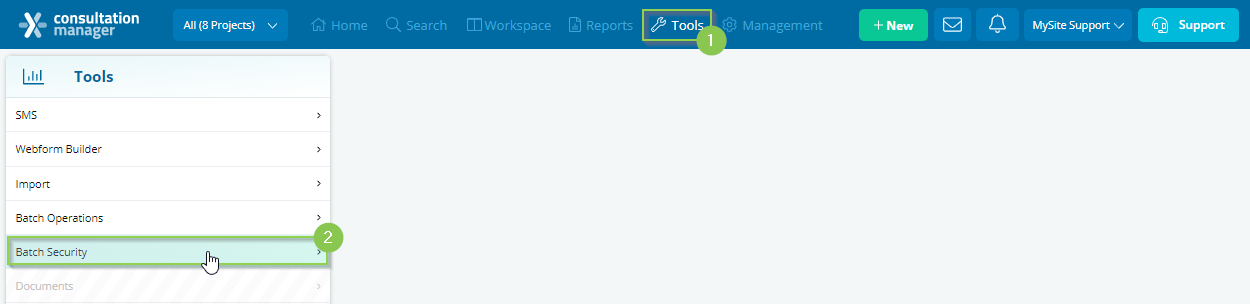
Next, click [New] (3) and the wizard will step you through the process from here.

In the first window, search for the Users that you wish to add (4). You can apply as many search criteria as you want to refine the list of Users. Common searches are for Positions, Departments or Organisations.
The resulting Users (shown in the grid) will be the ones assigned to Teams. Once you are happy with your search results, click [Next] (6).
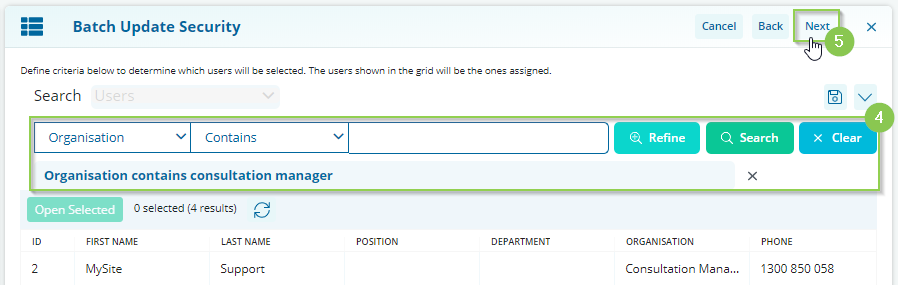
In the next window, search for the Teams your Users should be added to (6). Again, refine your search until only the relevant Teams are showing in the grid as these will be the Teams your Users are added to. Click [Next] (7).
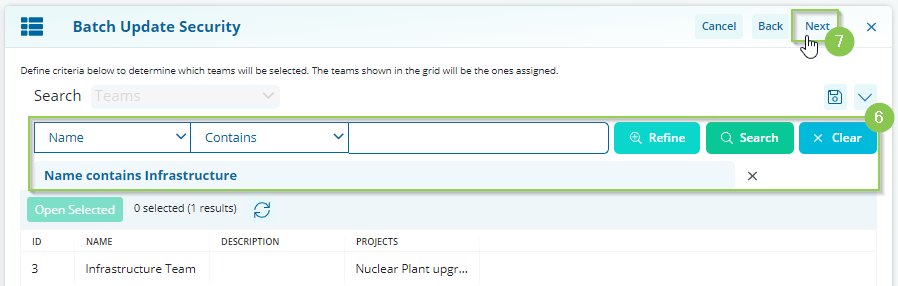
Finally, you can select the Team Role (8) for these Users and click [Next] (9).
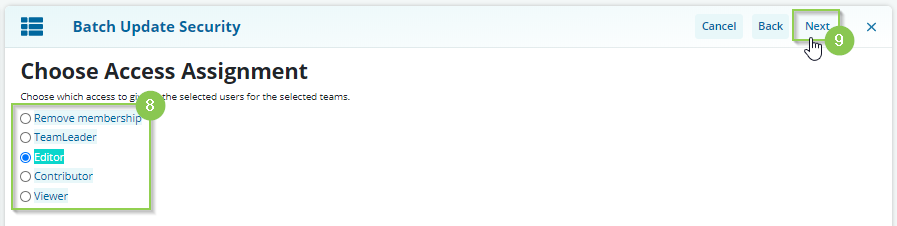
Finally, click [Finish] (10).
Changes to User access will be applied the next time the User logs in to CM.