Advanced Searching: Multi-conditional search
How to add multiple layers to your search to get the specific dataset you need
Required System Role: Standard User
Required Team Role: Viewer
CM's multi-conditional search feature allows you to build detailed search queries to further refine the data you see in the grid below.
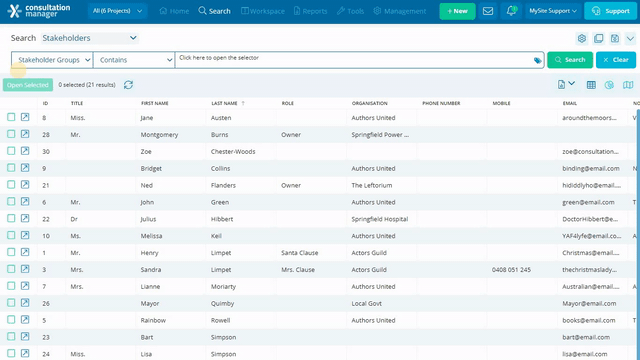
The above image goes through a basic search, finding Stakeholders within the 'Residents' stakeholder group. A second search layer is then added to find all Stakeholders who are in that group AND within the State of QLD.

Clicking on the Search (1) button will activate a new search with your new selection.
Clicking on the Refine (2) button will add a layer to your existing search.
You can continue to add search layers to refine your results until you get the dataset you're after.
Note: You can create as many search layers as you need, without any limitations.
If you'd like to remove your search terms, you can do so in two ways:

1. Click the x next to a particular search term to remove that specific search.
2. Clicking 'Clear' will remove all of your search terms so you can start fresh.
Want a refresher on how to do a basic search? Check out this article.