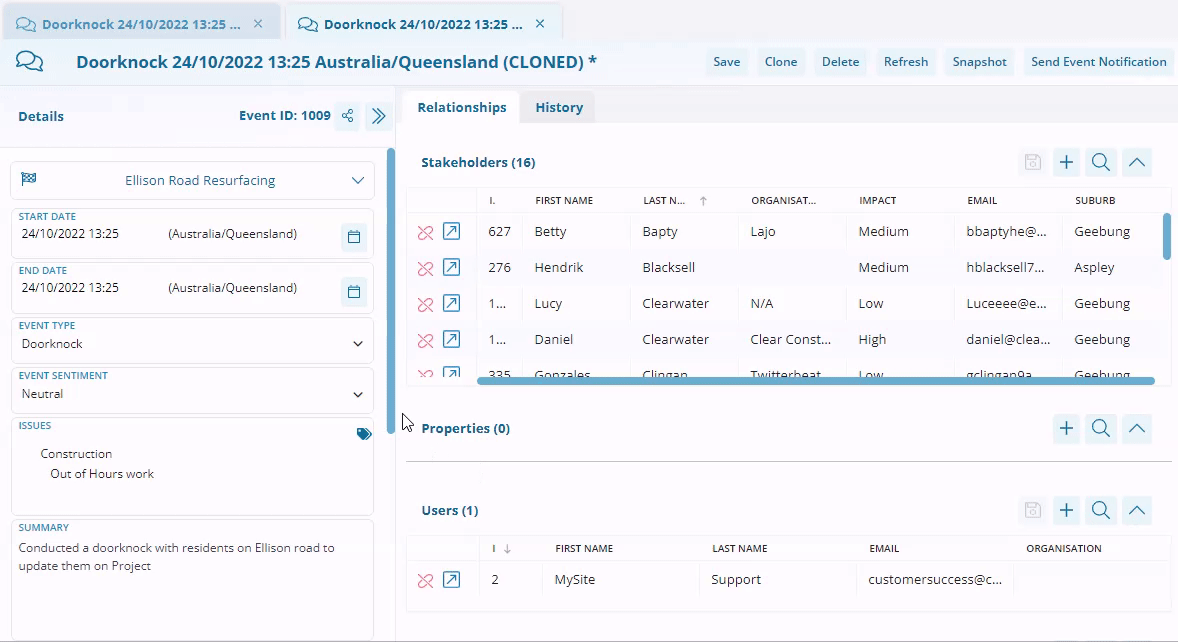Cloning an existing record
Cloning takes one record and creates an identical copy for you to make changes to while keeping the original copy intact.
Required System Role: Standard User
Required Team Role: Viewer
This can be very beneficial for similar interactions that occur regularly to save time. A common example is a regularly scheduled meeting with the same attendees, where the only changes to be made are the date/time and any applicable notes.
Tip: Any record type can be cloned.
When viewing a record in the Workspace, next to the 'Save' button, there will be a 'Clone' (1) button.
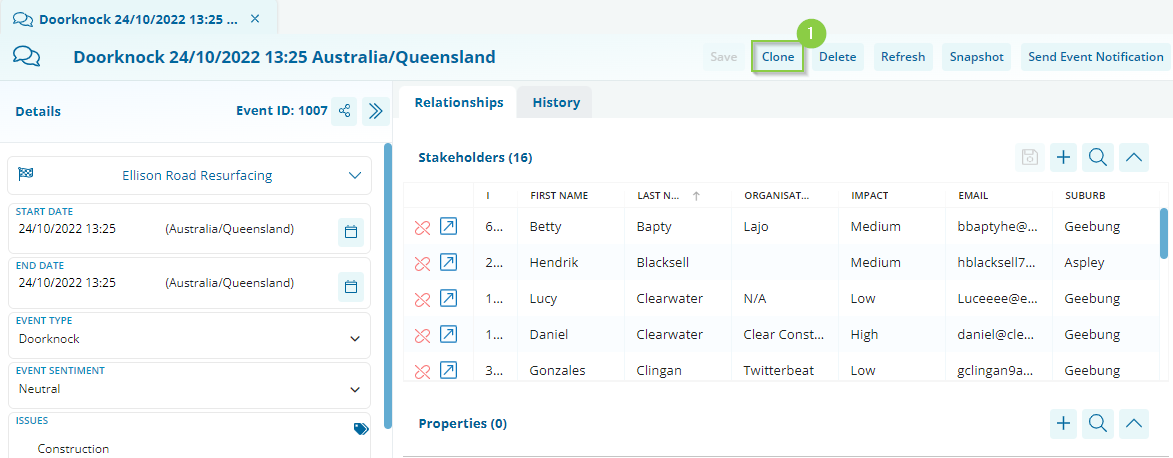
Clicking the Clone button will prompt a confirmation message.
After confirming, a new record will open in the workspace, next to the record that was cloned (2).
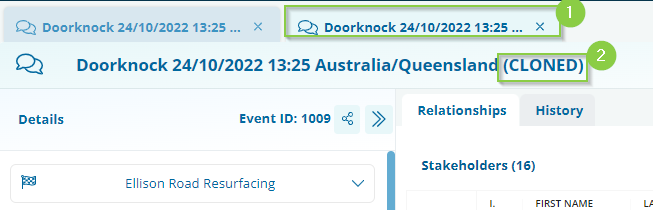
You'll be able to tell you're working in the cloned record by the note in the brackets (3).
After editing and saving the newly created record, the cloned note will disappear as it will no longer be an exact copy of the previous record.