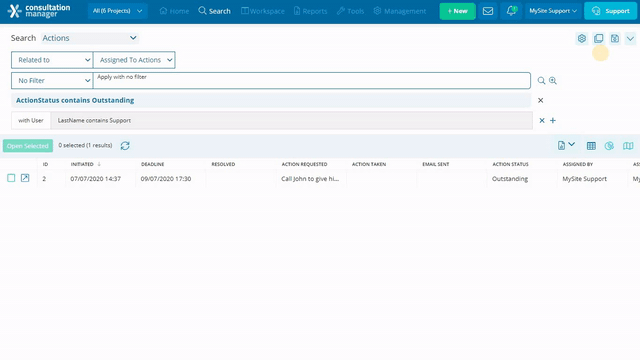Creating a Saved Search
How to save a commonly used search so you can refer back to it quickly and easily
Saved Searches are useful to allow Users to apply complex and multi-layered Search queries quickly and easily.
NOTE: No other Users can see your Saved Searches. Saved Searches you create are available on your User login only.
Saving your search
First, build your search query. Once you've entered and applied the search parameters you want, click the [Search] button. Once your results have loaded, click the save icon at the top right-hand corner of the search grid.

This will expand a pop-up window in which you can view any existing searches you have saved, and add new ones.
Click [Save search as...]

This will open an additional pop-up window. Here, enter the name of your search and click [Save.
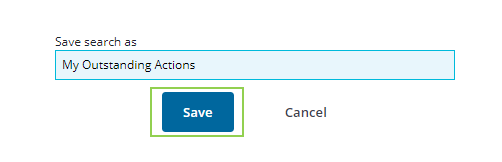
You will then get a message saying your new Search has been successfully saved.
NOTE: You can have a maximum of 10 Saved Searches at a time to ensure optimum performance.