Email/Call from Stakeholder's Profile on mobile
Your system can be configured so that every Stakeholder’s profile will have at least one phone number field and one email field.
Depending on the set-up of your organisation’s system, you may have more.
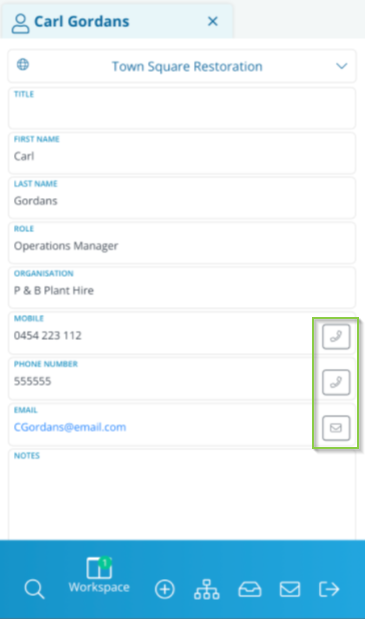
If the system has been set up to reflect those fields are email and phone number fields, when viewing the profile on the mobile version, small icons will appear next to them. When you click on the icon, your phone's native functionality will be used to either call or email the Stakeholder using the details on the Stakeholder's profile.
After you’ve completed your call or email, you will be redirected back to your CM system where a text box (1) will appear for you to enter in details of your interaction.
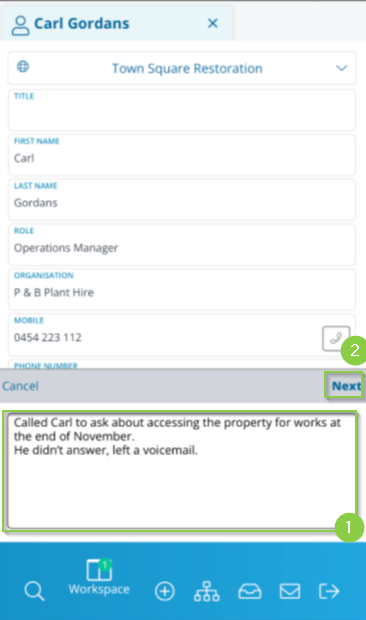
Clicking ‘Next’ (2) will take you to a screen where you can choose what type of entity to create, depending on the set-up of your system.
Note: It's most common to only have Events as an option.
After selecting the entity type you wish to create, and clicking ‘Create’, it will take you to a new record profile of that type. The information previously written in the text box will be included in the record.
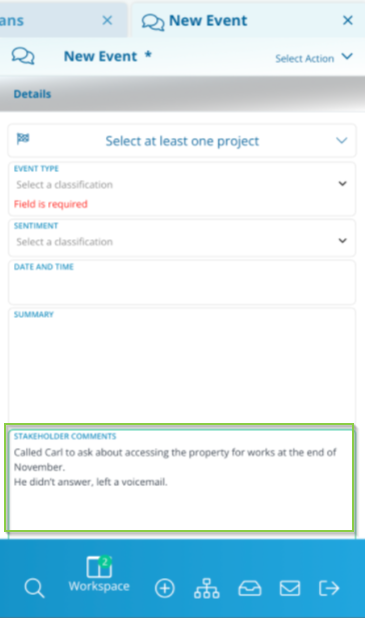
Typically, this will be the Stakeholder Comments field in an Event, or Action Requested field in an Action.
Simply fill in the rest of the record as usual and select ‘Save’ in the ‘Select Action' dropdown menu. This will create a new record and link it to the original Stakeholder’s profile.
