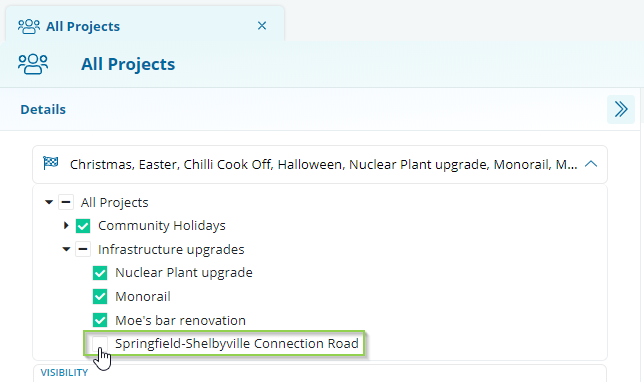How to create a new Project
Provides the steps for creating a new Project in Consultation Manager.
Required System Role: Enterprise Administrator
To create a new Project, click [+ New] (1) and select Project (2).

Enter the name of your Project (3), and the Project Time Zone (6) and, if required, add a Project Group (4) for this Project to sit under in your Project tree.
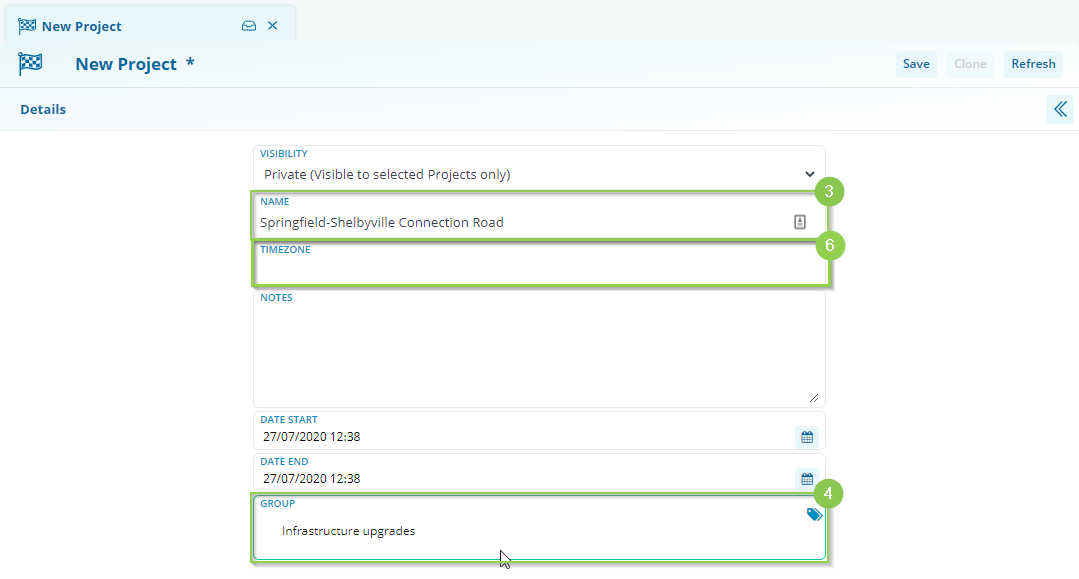
With all of the details of your Project populated, click [Save] (5).
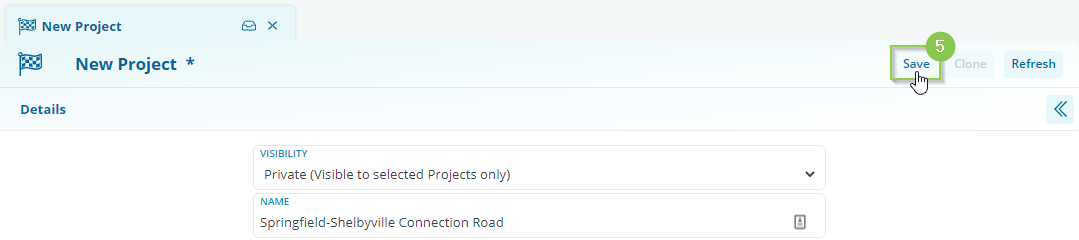
Next, remember to add or relate Teams to your new record. 
Select + in your new Project. 
Use the tick boxes or link symbol to assign the applicable Teams. 
Your Project Record has now been created and will be visible in your main Project tree.
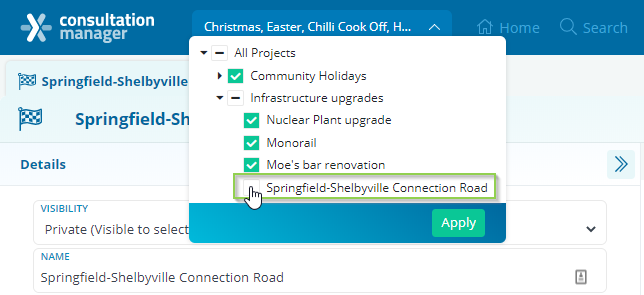
Next, refresh your browser.
You can now add your Project to Teams, including any All Projects Teams you may have.