How do I generate a Snapshot Report? (Legacy Version)
How do I generate a Snapshot Report?
Required System Role: Standard User
Required Team Role: Viewer
Note: This is the legacy version of this report. For the most up-to-date information, please visit the new version here.
To run a Snapshot report, navigate to Reports (1), Snapshot (2), and New (3).
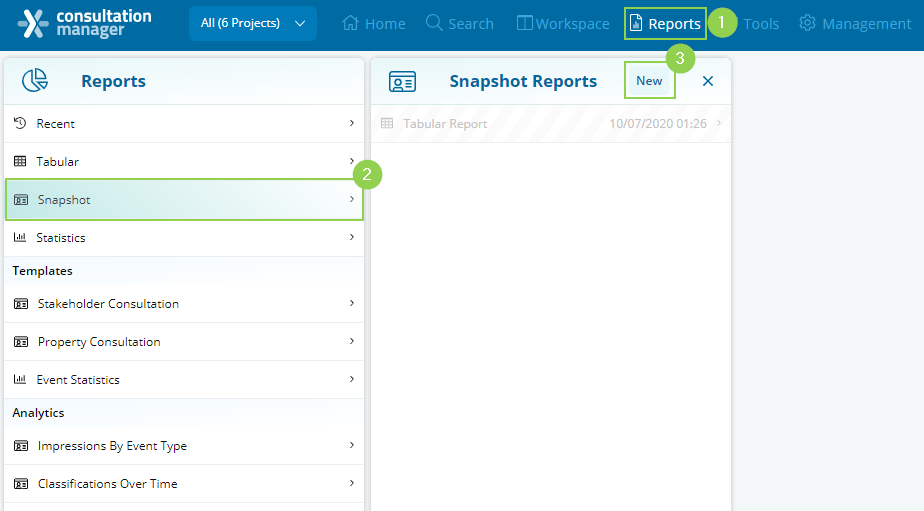
Creating the Snapshot report
To generate the Snapshot report, conduct a search to filter the results to show only the records you want to include in the report.
For example, search for Stakeholders with a Last Name containing Smith, to narrow down the search to Stakeholders with the last name Smith.
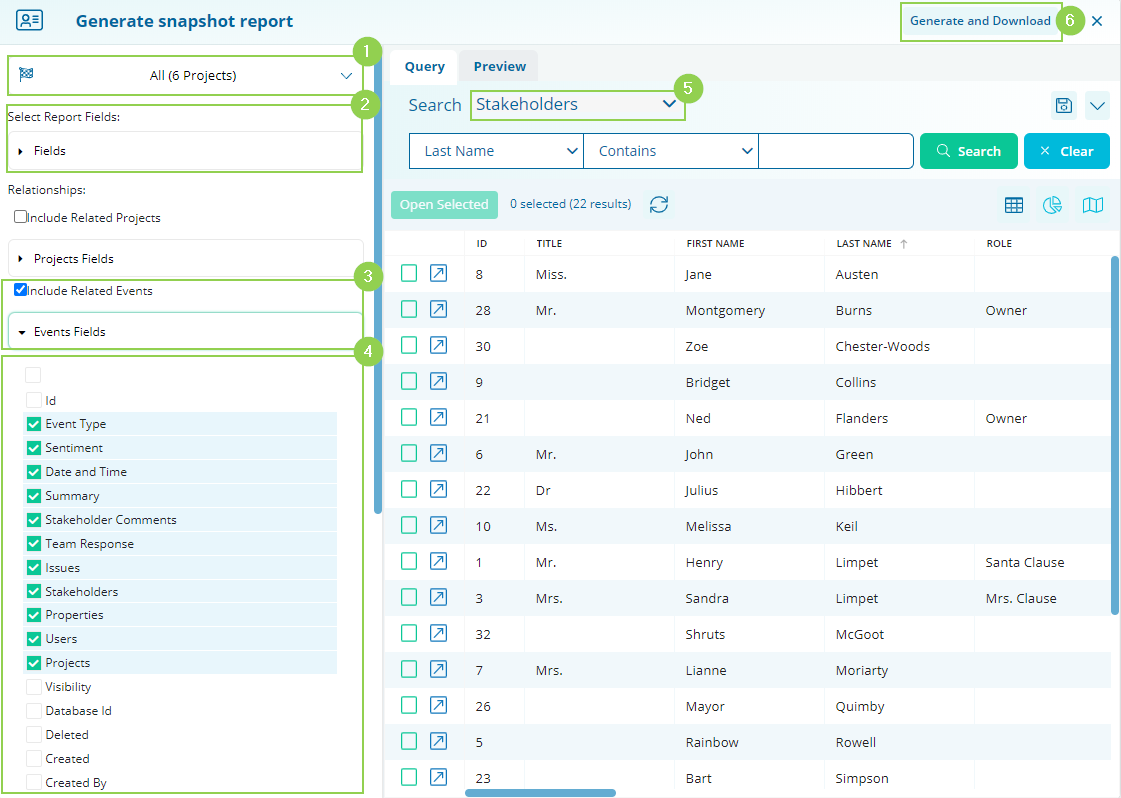
-
Project selection: First, select which Projects you would like to include data from for your report.
-
Select report fields: Select which fields from the main entity you’re reporting on you would like to include.
-
Include related entities: Choose which entities are related to the main entity you want to include. For example, include all the Event information relating to this group of Stakeholders.
-
Include related entity fields: Choose specific fields on those related entities you want to include. For example, exclude the address of related Events when reporting on specific Stakeholders.
-
Main Entity: This is the main entity type you’re reporting on.
Once you have selected the Entities, relationships and fields click on "Generate & Download" (5). This will automatically download the Snapshot report as a Word document.