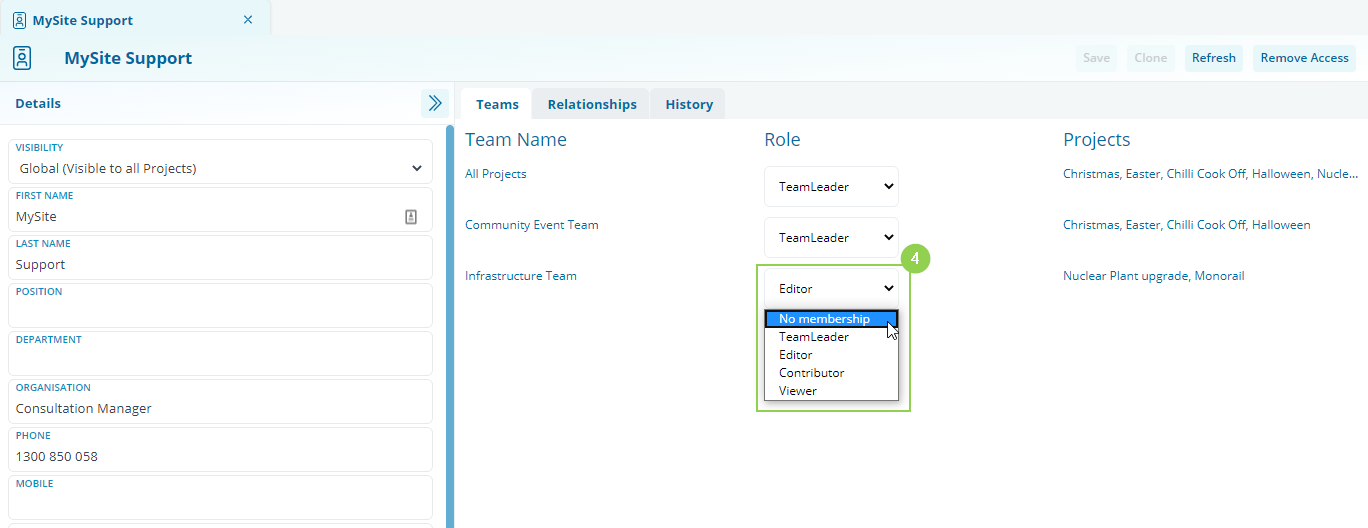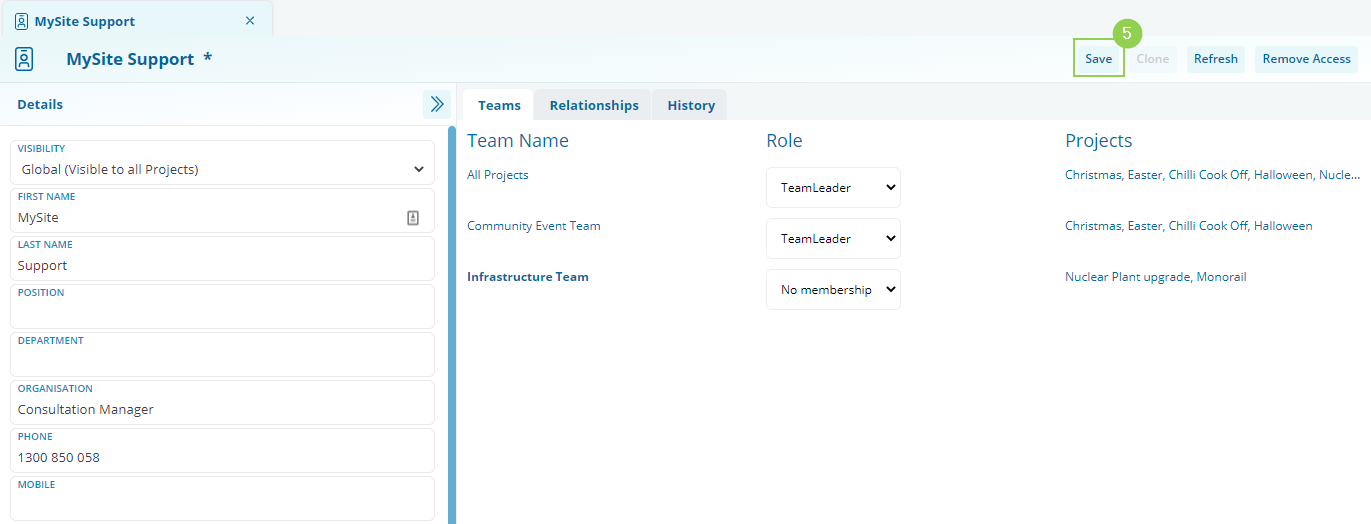How do I remove access from a User?
Removing Access to a User
Required System Role: Enterprise Admin
Identify and open the User
To remove a User's access to the entire Enterprise, first, conduct a search (1) for the User and open the User profile (2).

Removing a User's access to the entire Enterprise, including all Projects, Teams and Administration
To remove a User's access to the system, use the Remove Access feature located on the User profile. This will remove the User from any Teams and remove their User Capability. This will prevent the User from accessing the system using their credentials.
At the top right of the User profile, click Remove Access (3).
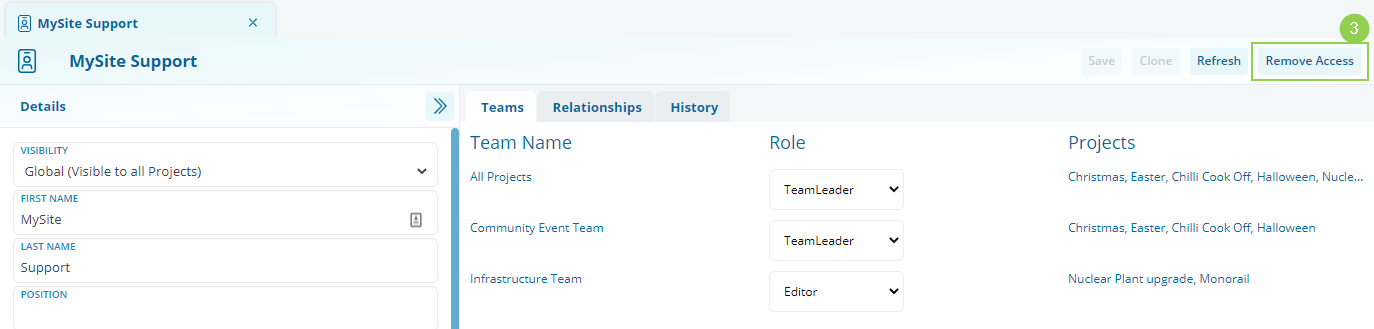
Removing a User's access to a Team or Project
To remove a User's access to Teams or Projects but maintain system access (for other Teams or Projects), change the User's role on the relevant Team/s to "No Membership" (4) and click Save (5).