How do I run a Tabular Report? (Legacy Version)
Creating a Tabular report
Required System Role: Standard User
Required Team Role: Viewer
Note: This is the legacy version of this report. For the most up-to-date information, please visit the new version here.
To run a Tabular report, navigate to Reports (1), Tabular (2), New (3).
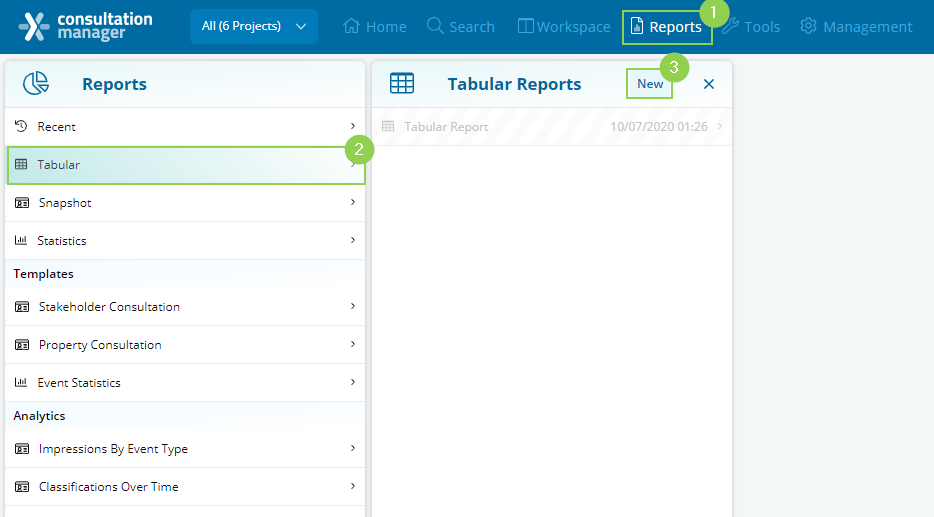
Creating the Tabular report
To generate the Tabular report, conduct a search on the right-hand side which filters the results to show only the records you want to include in the report. For example, search for Stakeholders assigned to the "Business owners" Stakeholder Group. Once you are happy with the results of your search, you can choose which fields the report will include by selecting the information in the Fields section on the left-hand side of the panel.
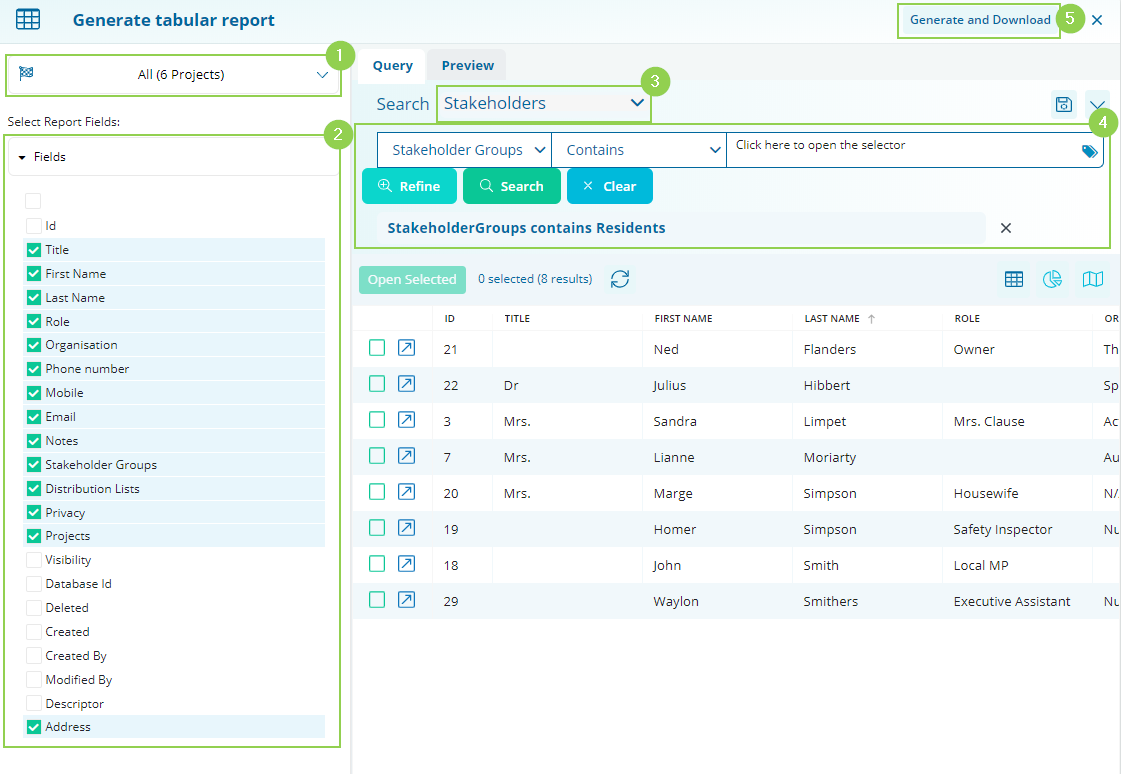
-
Project selection: First, select which Projects you would like to include data from for your report.
-
Select Report Fields: Select which fields from the main entity you’re reporting on you would like to include.
-
Main Entity: This is the main record type you’re reporting on.
-
Search Parameters: Apply search parameters to narrow the results to your desired records.
Once you have selected the Entities and fields click on [Generate & Download] (5). This will automatically download the Tabular Report as a CSV.
Please note: The generation and download of reports may take a few minutes. The time required depends on the amount of data in your search and the current server loads.