Uncategorised Inbound Emails (Legacy Version)
How to find and process Uncategorised Inbound Emails (Legacy Version)
Required System Role: Standard User
Required Team Role: Contributor
Please note that this article details the workflow for the Legacy Version of the Inbound Email Inbox.
To see the workflow for the Updated Email Inbox, please follow this link.
For the steps of how to use Inbound Email, please follow this link.
How to find a process Uncategorised Inbound Emails
- Select the Email icon in the top right-hand corner of your screen.

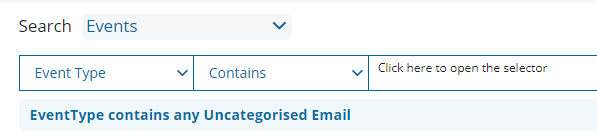
- This will allow you to see a grid of all the emails that have been sent in for processing. You can open any of the new Emails in your workspace by clicking the blue arrow.
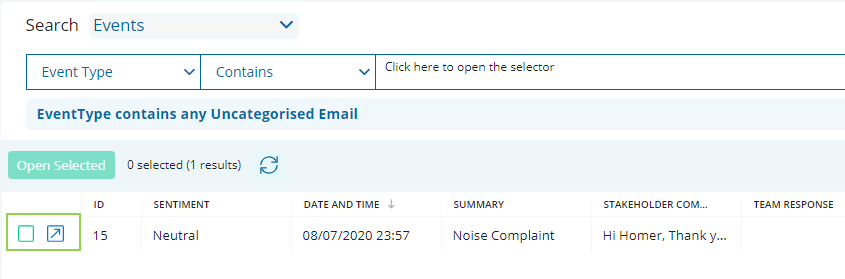
- From here you can check all of the data and relationships that have automatically been created, as well as update other fields on the Event record to finalise. The main fields of the unfinished record that will need to be completed are Event Type, Issues/Topics and Sentiment (outlined in green below).
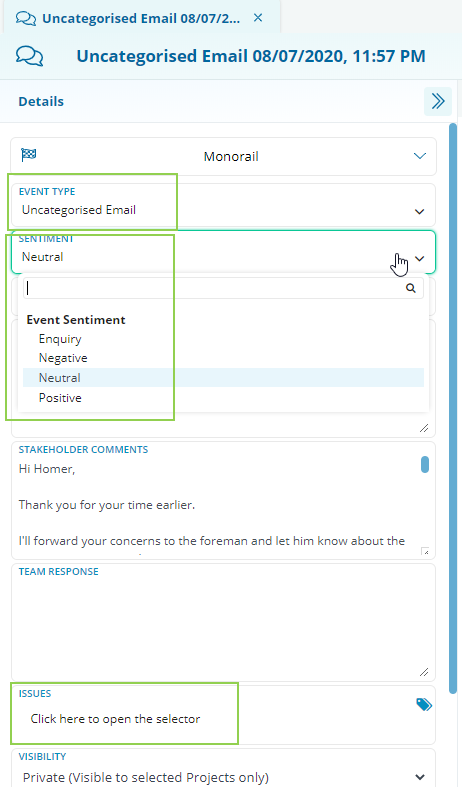
Last Modified: 07/11/2025