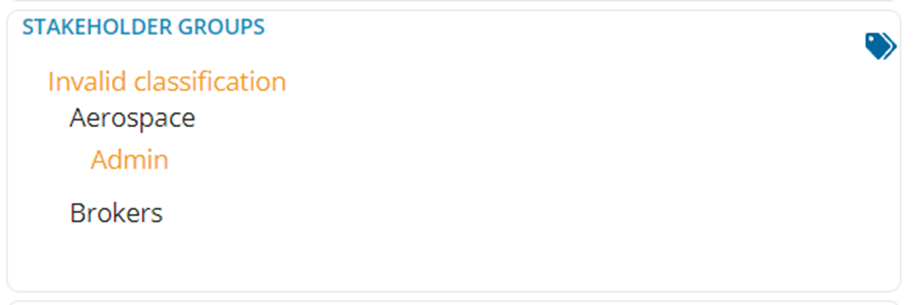How to apply a Record Template
Applying a Record Template to new record creation in the CM System.
Required System Role: Standard User
Required Team Role: Contributor
Click on the green "+ New" button (1) towards the top right of your screen and click on the required Entity you wish to create for example "Event" (2) in the dropdown.
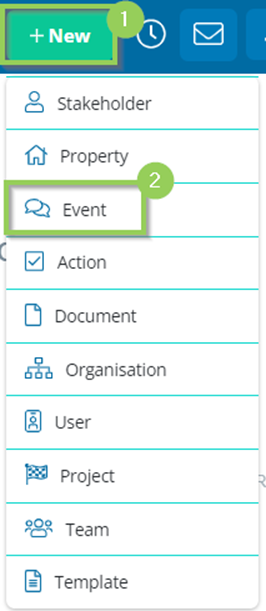
A new tab will open in your Workspace and a new entity creation form is displayed. You will have the ability to select “Apply Record Template” (3) using a dropdown selector located directly under the existing Project selector.
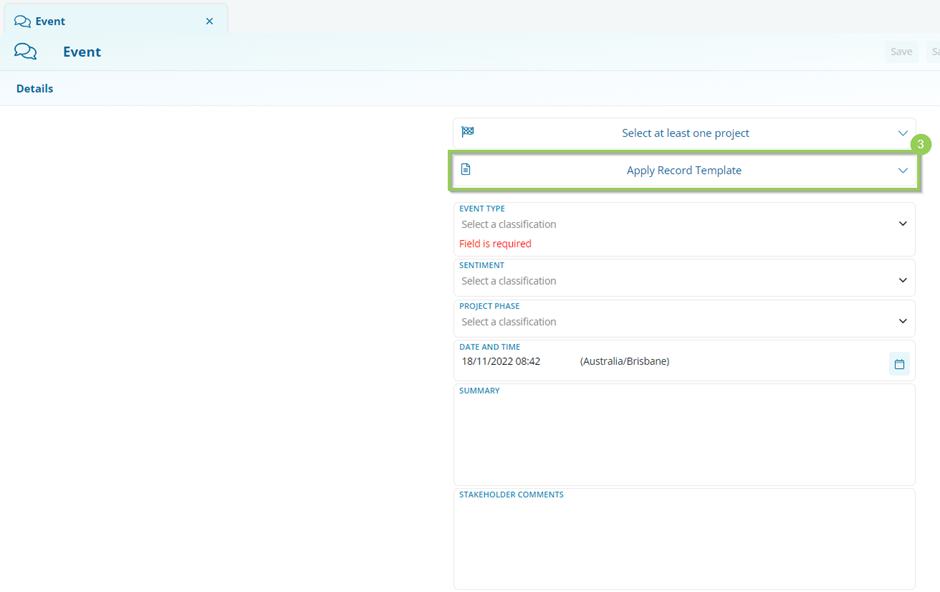
When you select “Apply Record Template” a dropdown selection list should appear displaying all the Templates you have access to for the selected Entity Type.
The selection list will be divided first by User (4) Templates.
You will only be able to see your own Templates, no other User Templates will be displayed.
Followed by each of your Team/s (5) templates.
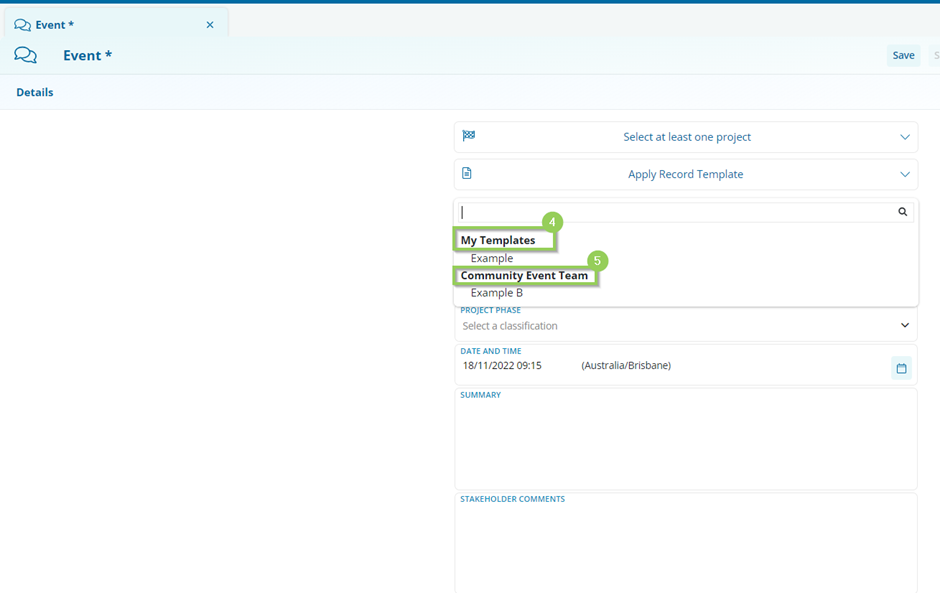
Upon Template selection all fields modified by the Template will be applied with its value/s, you can then continue to modify/change any values added and Save (6) the record to create.
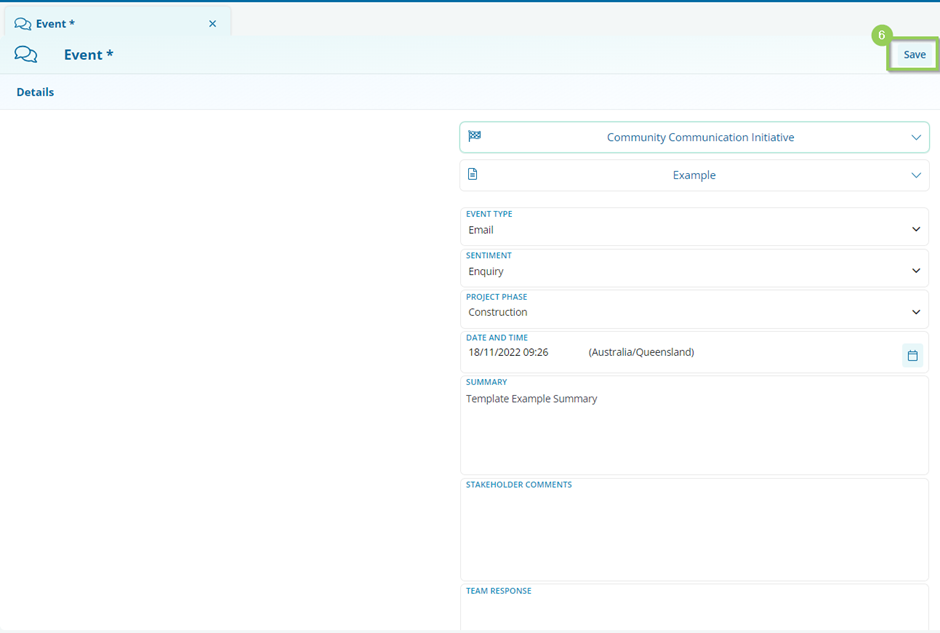
Please note: Regarding the Classifications applied from a Template, it is important to note that all classifications should be applied exactly as they were saved in the Template that was applied. If any of the classifications are deemed invalid based on the selected Project, they will be flagged in the selection (7). This allows you to easily remove any classifications that are not relevant to your selected Projects but were included in the applied Template.