How to create a new linked record
Creating a new record from another profile and linking them together simultaneously
Required System Role: Standard User
Required Team Role: Contributor
Each profile has the same basic layout, with the details of the record on the left-hand side, and any related information on the right-hand side.
The right-hand side will list all the types of information you can link to the profile you're viewing (eg. Events, Stakeholders, Properties etc.)
Each type of information will have a + icon on the extreme right-hand side.
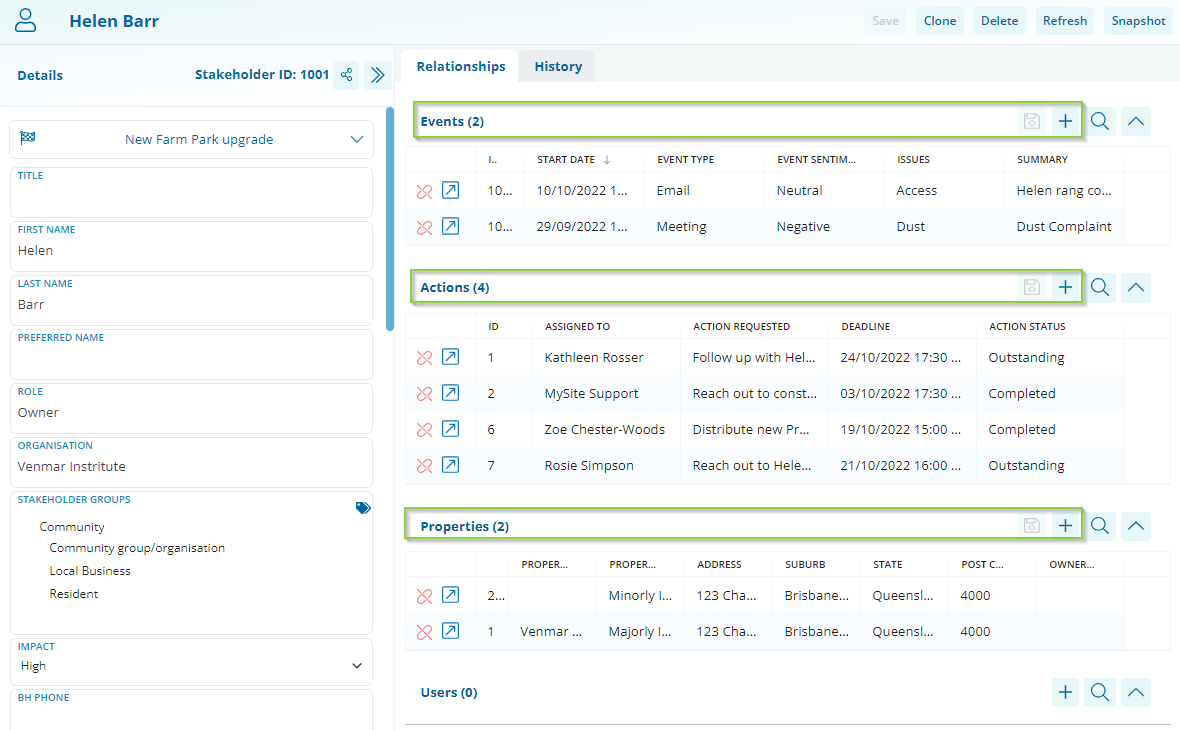
Clicking on any + icons of any type of information will take you to the Add, Assign, or Unassign area where you can manage related records of that type.
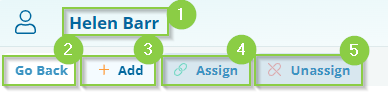
-
Record Description: This shows some basic information about the record you've just come from. In this example, we started with a Stakeholder's profile, and are adding an existing Event profile to them.
-
Go back: Clicking this button will take you back to the profile you just came from.
-
Add: This is where you can create a brand new record and link it to the profile simultaneously.
-
Assign: This area allows you to search for, and link existing records to the profile you've just come from.
-
Unassign: This area allows you to remove existing links from your current record.
Depending on the type of record you're adding, it will either pre-select Add or Assign.
Clicking on, or remaining on the Add option will show a form to fill out based on the type of information selected. This example will show screenshots of creating a new Event/Interaction record from a Stakeholder profile.
Fill out the new record form, and click Save in the top right corner of the form.
HINT: There are two different [Save] buttons that you will see. The lower button is for the new record and is the one you should choose. The other button, which is greyed out, is for the original record.
After saving the new Record, a pop-up will appear, allowing you to add another record of the same type (1), open the new Record (2) or go back to the original profile (3).
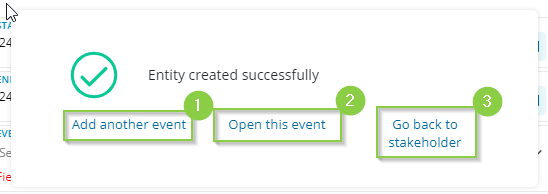
Choosing to go back to the original profile, will allow you to see that the new Event Record has automatically linked to the Stakeholder.
