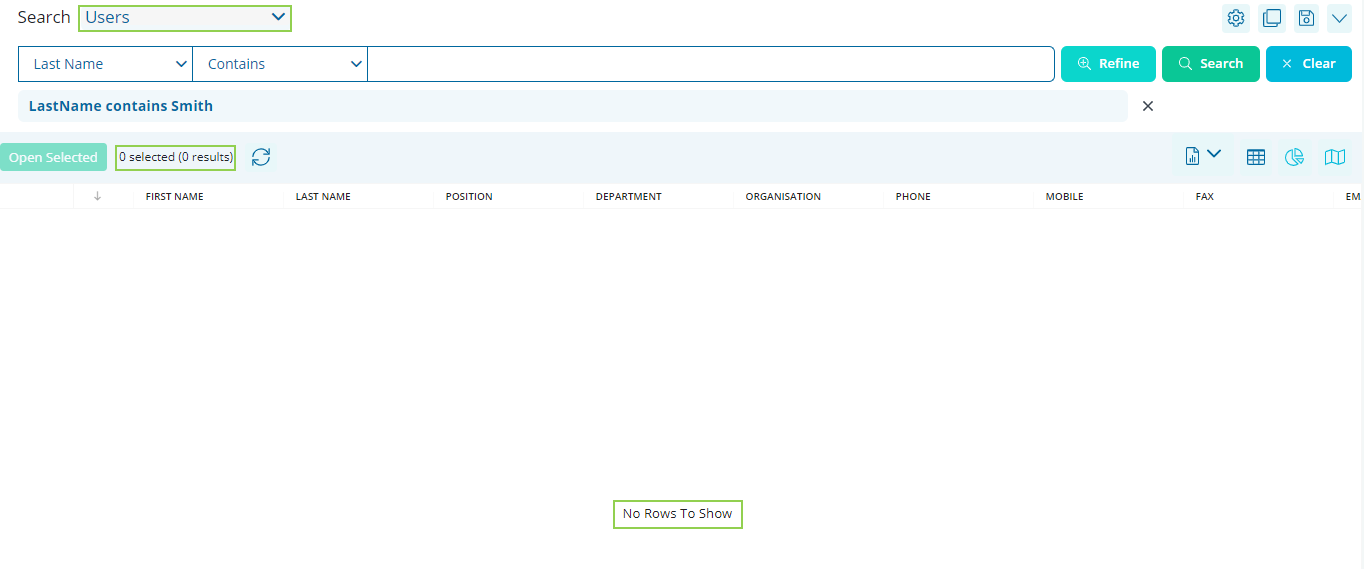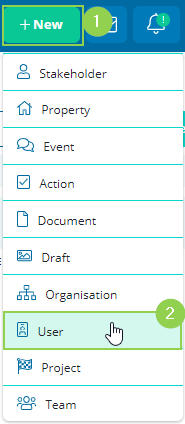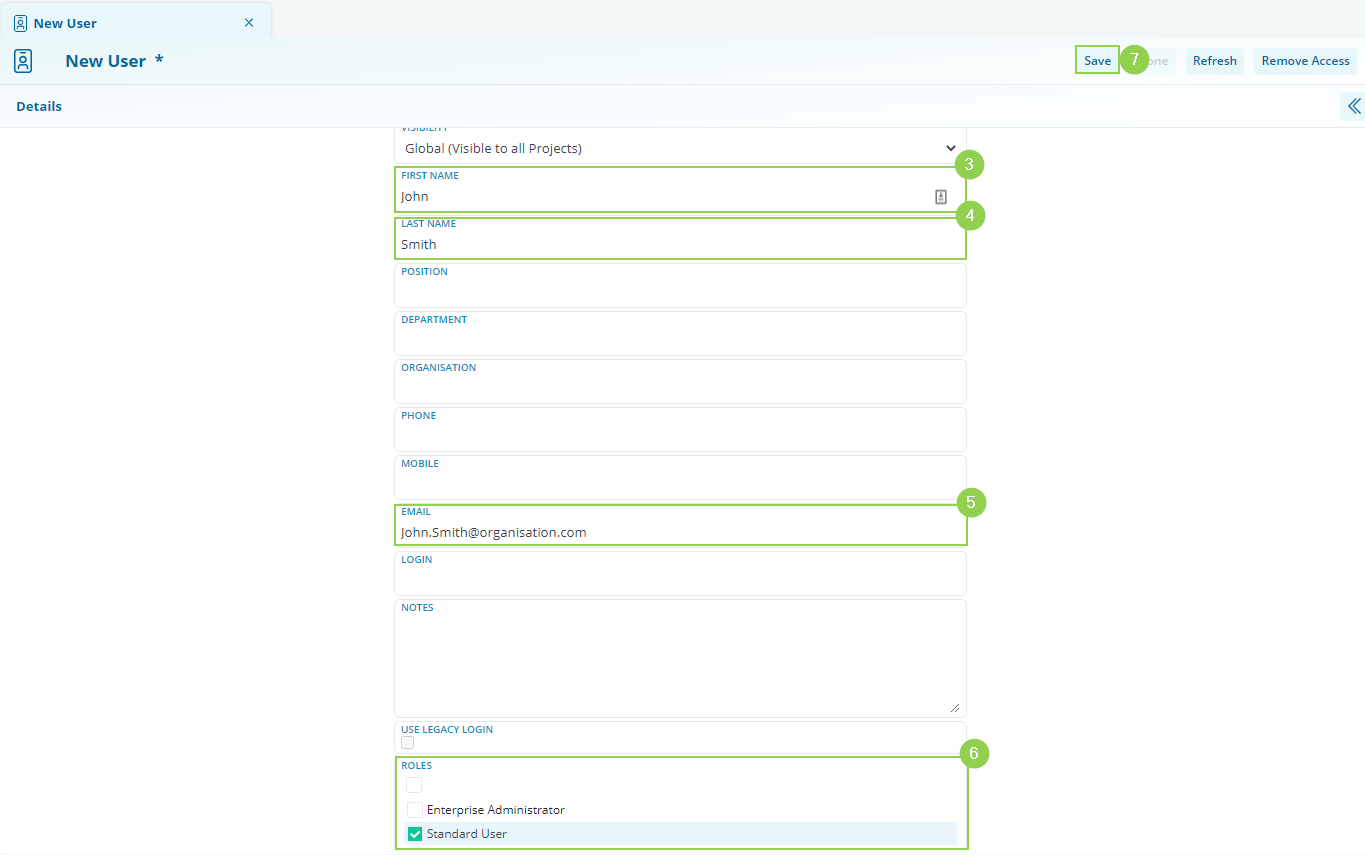How to create a new User
Give access to a team member by creating their User account in your CM system.
Required Minimum System Role: Standard User
Required Minimum Team Role: Team Leader
Before creating a new User, we always check to see if that person already has a User profile. You can do this with a simple search in the Search tab, as pictured below. This is to reduce the likelihood of duplicate Users and ensure the best experience for your team.
Create the new User
Once you have confirmed that your team member doesn't already have a User profile, you can create a profile for them.
Click on the green "+ New" button (1) towards the top right of your screen and click "User" (2) in the dropdown.
A new tab will open in your Workspace. Here, complete the User details, including:
First Name (3) and Last Name (4)
Email (5): This will become their username and should always be entered accurately at this stage to avoid login issues.
System Capabilities (also known as Roles) (6): Be sure to choose a capability for the User. Without one, they will not be able to log in.
Once you have completed the User's details, click Save (7) to create the new User's profile.
If the email is already assigned to an existing User, the below pop-up will appear where you will be able to go to the existing Users profile. 
After creating your new User, you need to give them access to the relevant Teams/Projects.
Adding Users to Teams