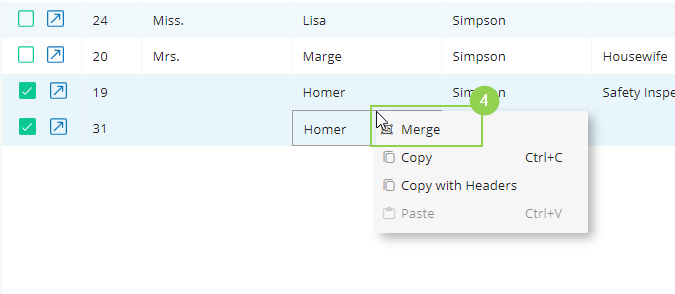How to Merge Records
The Merge function allows you to easily clean up duplicate records in your system.
Required Minimum System Role: Standard User
Required Minimum Team Role: Contributor
The newly merged record will retain all relationships from both original records, including related Records, Project relationships and any multi-select classifications such as Stakeholder Groups.
Merging
Merging is done directly in the Search Grid.
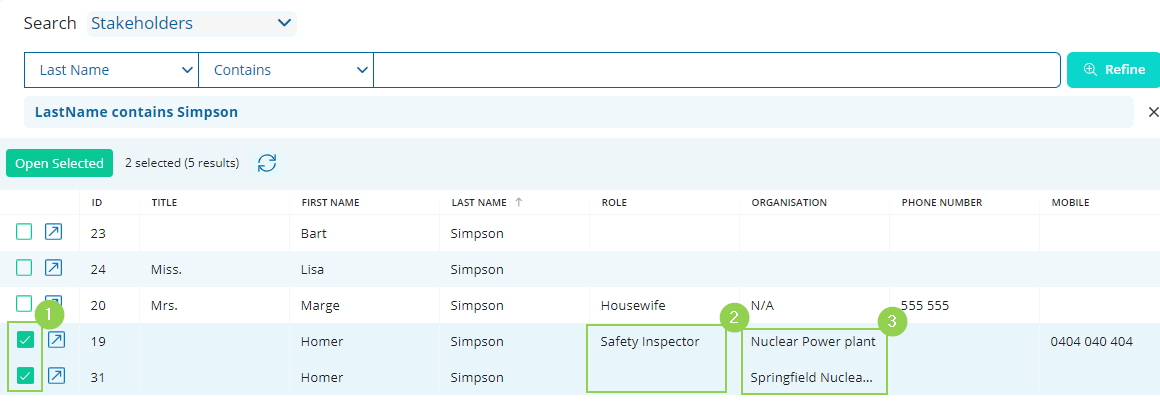
-
Tick the checkboxes against the records you want to merge.
-
When fields are blank in one record but populated in the other, the populated data will take priority.
-
When fields are populated in both records, the data in the Primary Record will take priority.
In this example: The Primary Record organisation "Nuclear Power Plant" will remain and the Secondary Record organisation "Springfield Nuclear Power Plant" will be erased.
NOTE: The first record you tick is the Primary Record. Data from the Primary Record are prioritised when there is conflicting free text data or single-select classifications.
After ticking the desired records, right-click to show the menu, and click on "Merge" (4). This will merge both records and open the new Record in the Workspace.
Guidelines for Merging Records:
- Any short text fields will be overwritten by the primary record.
- Any single select classifications will be retained on the primary record and what was on the secondary record will be dropped.
- Any long text fields will be appended, and individual entries will be separated by ---MERGED---
- Any multi-select fields will be aggregated.
- All linked relationships will be aggregated.
- Any information stored on the secondary record, will be carried over if there is a corresponding blank field in the primary record. (Ie Primary record blanks won't override with a blank if there's information in the same field in the secondary record).
- Secondary record/s will be soft-deleted and can be restored if required.
CAUTION: Please be mindful of the Projects you have access to, and the Projects associated with the 'to be merged' records.
If you receive this pop-up, you should seek advice from a Team Leader or an Enterprise Admin before completing the merge as the records you are attempting to merge may lose data.

Restoring Merged Records
If you have inadvertently merged a record and need to reverse/restore the records that were merged, please follow the instructions in this article.
The Primary Record of the merge will however retain any merged information and will need to have that information unrelated or deleted manually.