How to unlock and reset a User's password
A User locked out of their account? Unlocking and resetting a User account
Required System Role: Standard User
Required Team Role: Team Leader
How to unlock a User's account
First 'search' for the User's account and open their account in your workspace.

To unlock a User's account, click the padlock icon located on the User's record. If the account is locked it will be red


Resetting a Users password
If the User requires a password reset.
When looking at a User's profile, there will be a small button on the top right-hand side that allows Team Leaders and Enterprise Administrators to reset a User's password for them.
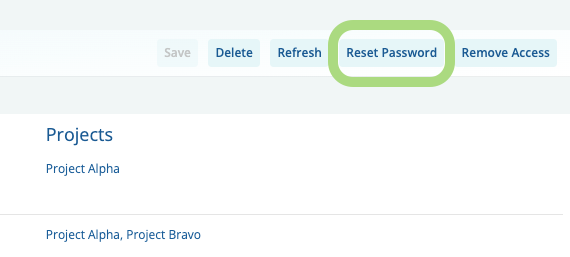
Clicking the 'Reset Password' button will launch the password reset process, beginning with a confirmation containing the email address the password reset email will be sent.
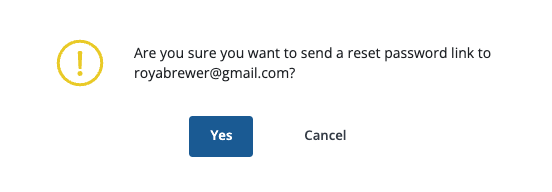
Once you've verified the email address is correct and click yes, it will confirm the password reset email has been sent to that email address.
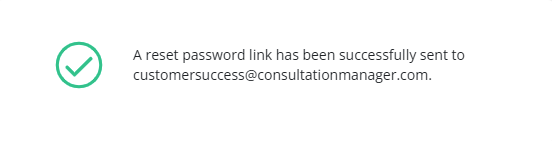
Once this has been completed, ask the User to check their inbox and spam folders for the email and follow the prompts to reset their password.
Please Note: That you can only reset a user's password once every hour.
