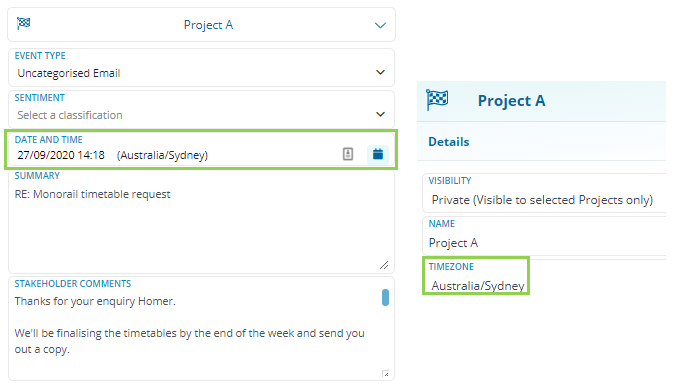Managing Time Zones
Time Zones will allow you to know with certainty exactly when a particular Event or interaction, has occurred.
Required System Role: Enterprise Admin
This tends to be especially useful if your organisation handles Projects across different Time Zones.
Have a look at the image below for how Time Zones are displayed in the system:
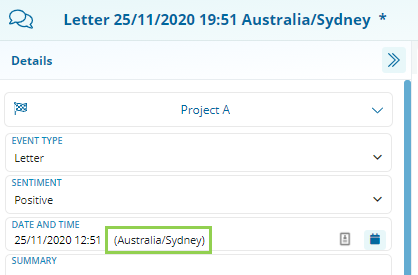
25/11/2020 12:51 (Australia/Sydney). This tells us the event happened at 12.51 pm, Sydney time.
Time Zone Settings
1. Enterprise Level (The default system Time Zone)
The Enterprise Time Zone is the default Time Zone for the entire system which has been set by us.
Note: If you are a key contact and would like this changed, please reach out to us at customersuccess@consultationmanager.com
Unless a Record is assigned to a Project with a different Project Time Zone, the default Enterprise Timezone will be used.
The Enterprise Time Zone can be found when you hover over the clock right next to the "New Button"

2. Project Level (The default Project Time Zone)
When a Record is assigned to a Project, the Time Zone on the date time field updates to the Project Time Zone.
For example, even if the Enterprise Time Zone is: Australia/Brisbane, if Project A has the Australia/Sydney Time Zone, when a record is assigned to Project A, the date time fields update to Australia/Sydney.
The Project Timezone can be changed by Team Leaders and Enterprise Administrators by opening up the Project record.
Note: If a record is assigned to multiple Projects that have different Project Time Zones, the Enterprise Time Zone will be used instead.