Record History
How to read and audit the history of a record
It's quite common to need to look at the history of a record to see what changes may have occurred and when.
The History tab is on every record type (except Teams) and allows you to look at a number of different things that can be changed, added to, or removed from a record.
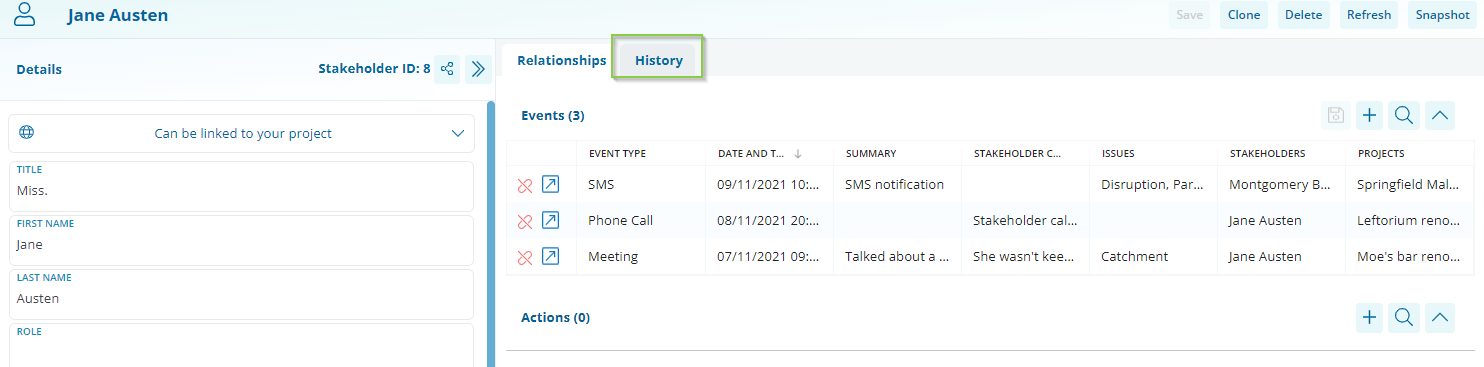
When looking at history, there are two main elements, the Record history (1), and the Relationship history (2).
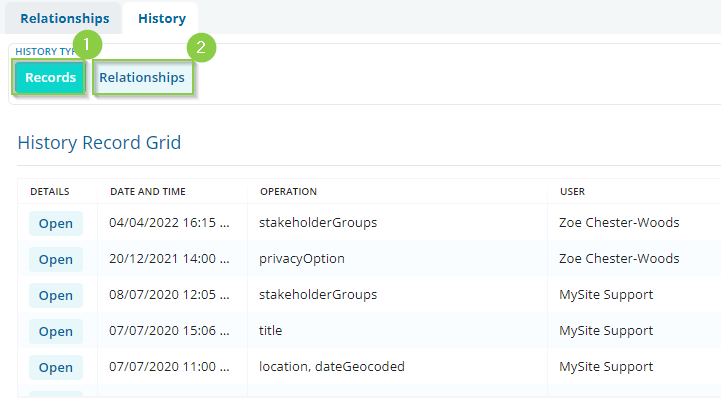
The Record history is the best place for us to find the changes that have been made to the record itself.
For example, this is where we would find if a Stakeholder's email address had been updated, an Action notification had been sent, or the Issues/Topics on an Event had been altered.
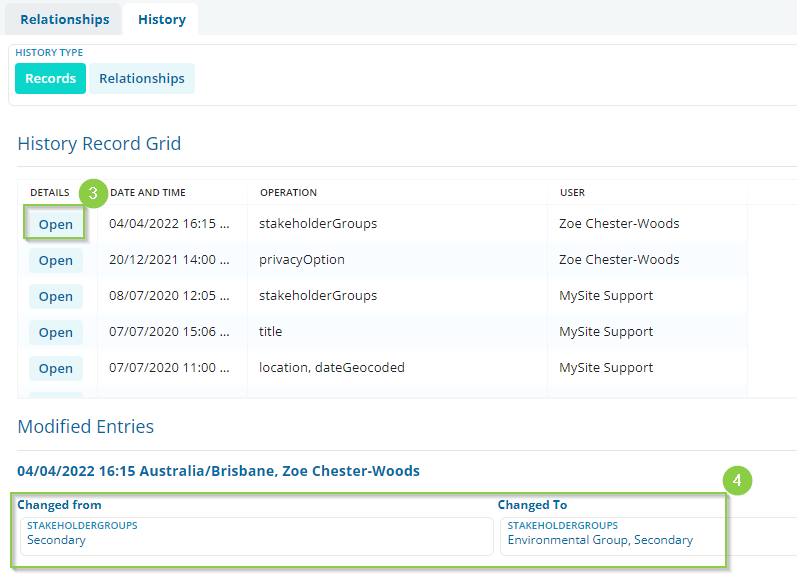
Once we've identified the change we'd like to take a closer look at, we can click on the 'Open' button (3) to take a closer look at more details underneath (4).
In the above example, we can see that the Stakeholder Groups field was edited on 04/04/22 by User Zoe Chester-Woods. By clicking the Open button, and viewing the additional information, we can see that it was edited to add 'Environmental Group' to the existing selection of 'Secondary'.
Note: Dates and times are shown in the Enterprise's time zone. To find what this is, hover over the clock icon in the top right-hand corner.
Relationship History
The Relationship history is the best place for you to see any changes made to any links to other records.
For example, this is where you would find if an Event has been linked or unlinked to a Stakeholder profile, or where you would find if an Action has been previously assigned to a different User profile.
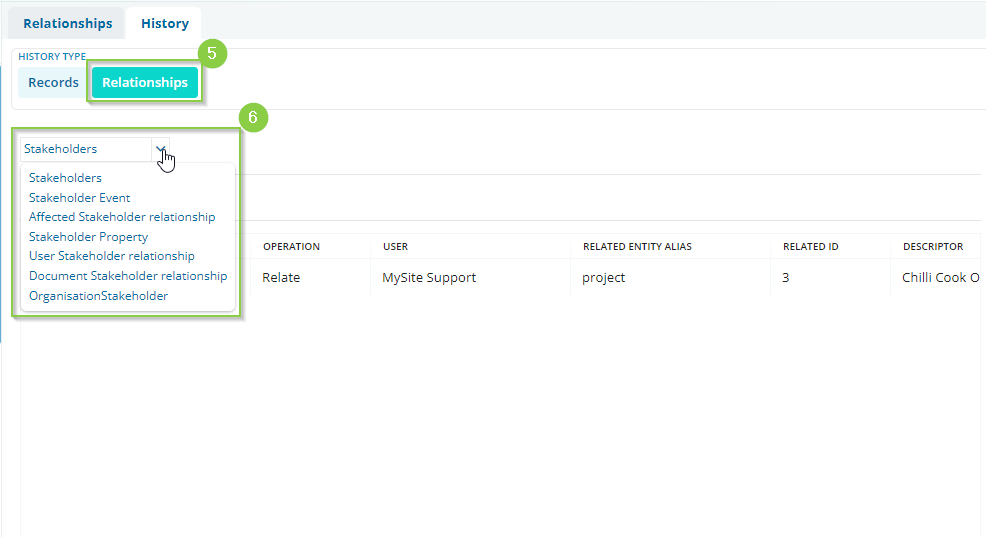
When clicking on Relationships (5) in the History tab, a drop-down should appear which will give us a selection of options to choose from (6).
Note: These options may differ slightly depending on your system configuration.
In the above example, we're looking at a Stakeholder's profile, so it's showing all relationships possible for a Stakeholder record. For example, Stakeholder to Event, Stakeholder to Property etc.
If we wanted to look at all the changes that have happened to the Events related to this Stakeholder, we'd select the Stakeholder Event option (7).
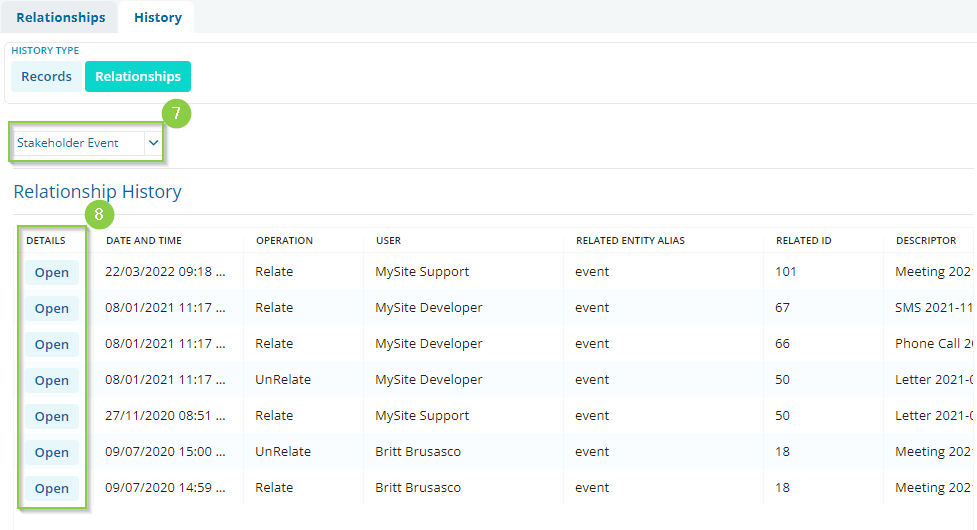
This will change the grid to show all the Events that have been related or unrelated to this Stakeholder. Clicking on the 'Open' button (8) in the details column will open the Event