Search Views
After applying your search parameters, there are 3 different ways you can view your search results - in the grid, a chart view and on a map, for any records that have addresses.
Required System Role: Standard User
Required Team Role: Viewer
In the above pictures search, we are looking for Stakeholders who are in the "Resident" Stakeholder Group.
-
See how many results your search has produced. In this case, 8 results.
-
Refresh your search results.
-
Grid View - The data is displayed in a table. This is the default view.
-
Chart View - The data is displayed in a chart format, grouped by classification.
-
Map View - The data is displayed as pins on a map.
Grid View
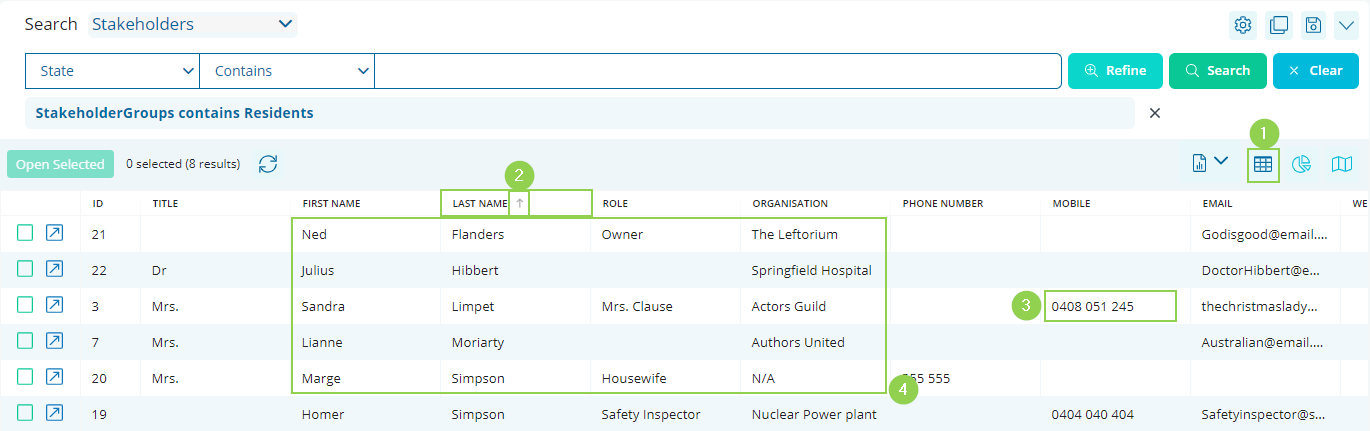
Grid View (1) is the default view. It allows you to view your data in a tabular format, and open Records in the workspace.
Here are some things you can do in this view.
Sort data: Sort the data by any of the available columns (2). Simply click on the header, such as 'First Name' if you'd like your results sorted alphabetically ascending by First Name. Click again to sort descending.
Edit free text: Edit any text field by double-clicking on any free text cell (3). For example, you can edit a Stakeholder's First Name by double clicking on it, and typing the new value. A save icon will appear in the top right corner of the grid when changes have been made.
Copy data: Highlight multiple cells by clicking and dragging on the grid (4) and right-click to copy anything highlighted.
Graphical View
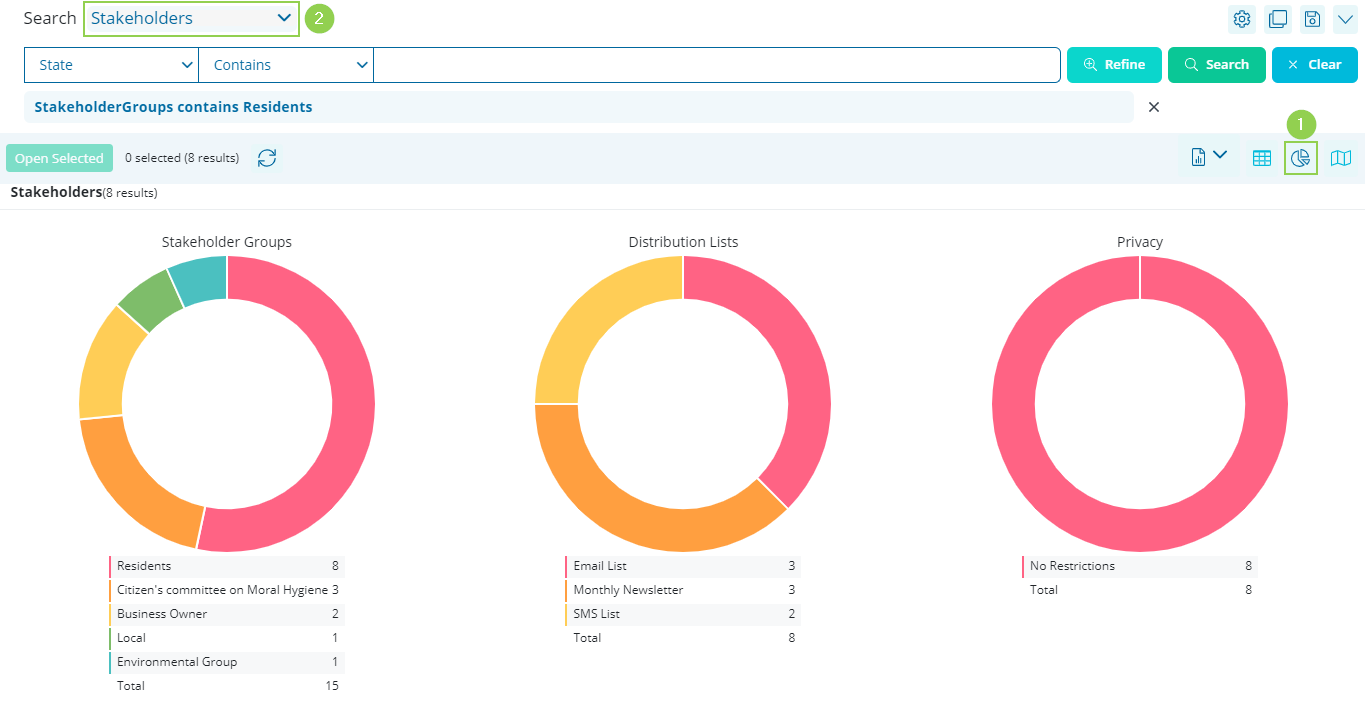
The Chart View (1) shows a graphical representation of the records by classification. In this example, it is showing the breakdown of Stakeholders (2) across 3 classifications - Stakeholder Groups, Distribution Lists and Privacy settings.
Here are some typical Entities and a breakdown of the views you will see.
Stakeholder - Stakeholder Groups and Stakeholder Distribution Lists. *Current Example*
Event - Event Type and Issues.
Property - Property Groups and Property Distribution Lists.
Please note that these may be different depending on the setup of your system.
Mapping View
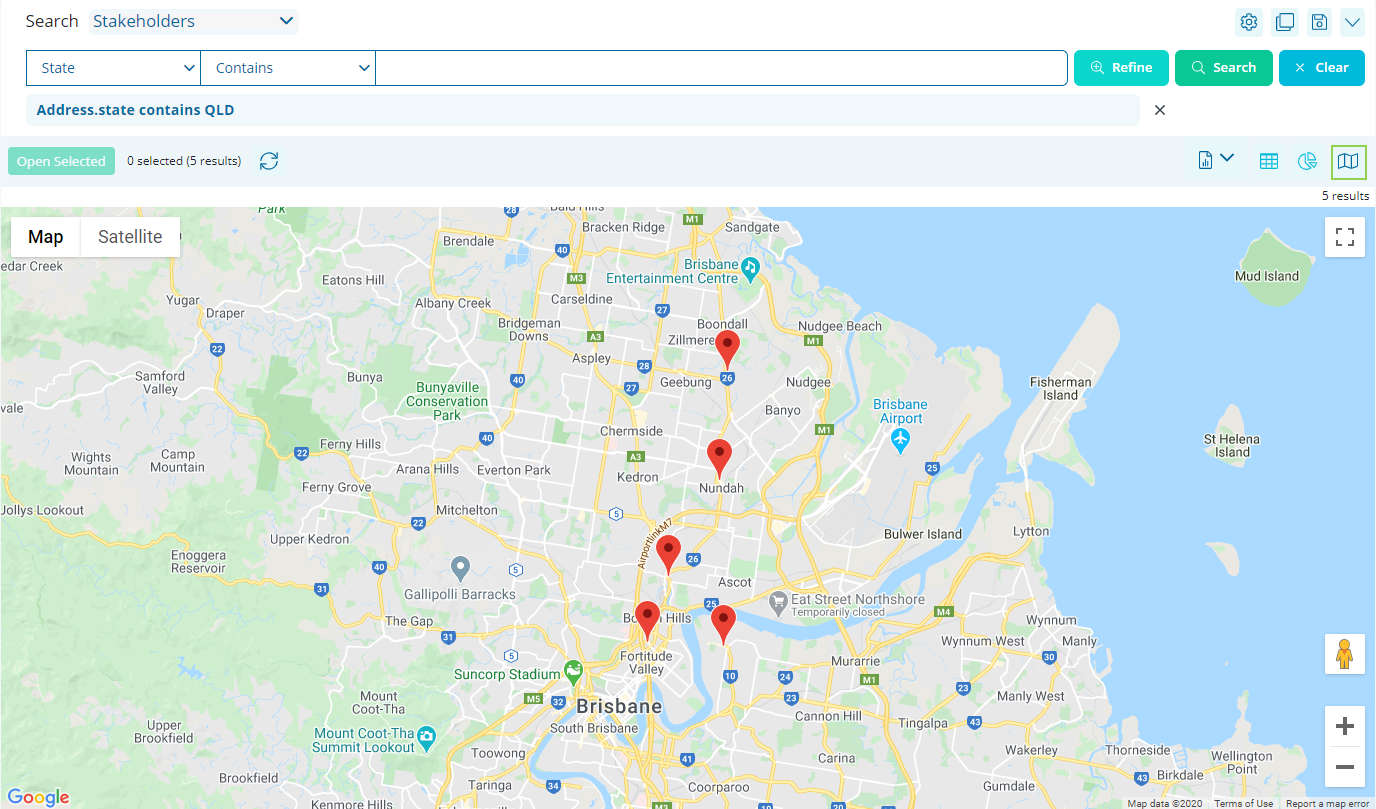
This Mapping View allows you to gain a geographical perspective on the data which can help locate hot spots for common issues and interactions. Easily identify, predict and act on high-activity areas by using this search view.
Clicking on a specific pin will open that record in the workspace.
⛔️ Only records with valid Addresses on them will appear in the mapping view.
