Searching for data on mobile
Required System Role: Standard User
Required Team Role: Viewer
Basic Data Search
Before running a search on your mobile device, double-check that you're looking at the right Projects.
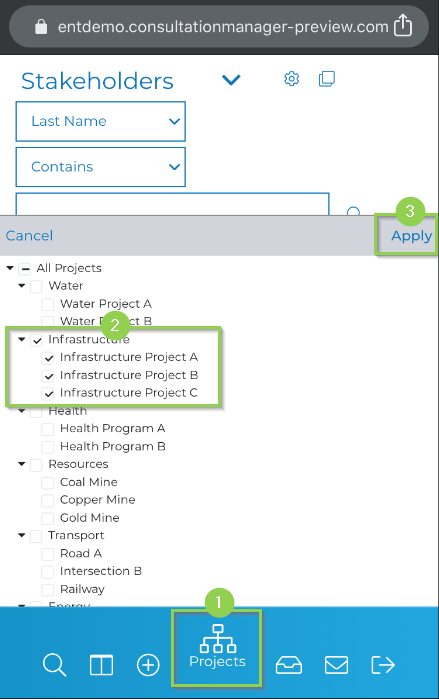
You can check which Projects you have opened by clicking on the Project Tree icon on the toolbar at the bottom of the page.
From here, select the Project/s you wish to operate within, and then click on the apply button.
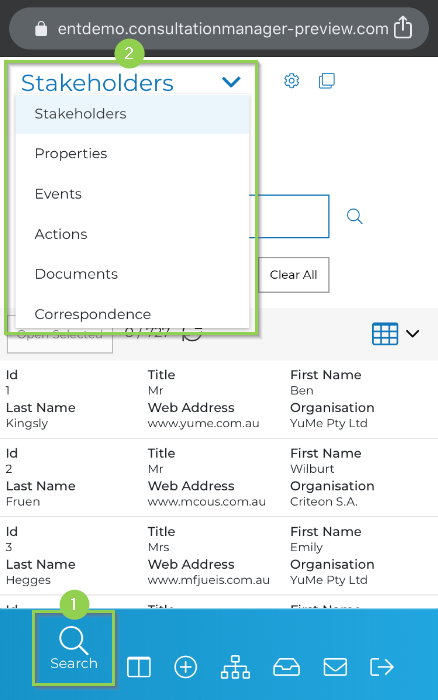
Next, let's navigate over to the Search tab from the toolbar. This is where you'll use the search to find the data you're after.
On mobile, it's most likely that you'll be searching for a Stakeholder, but you can also use the entity selection drop-down box to change this over to search for Properties or Events etc.
Then continue to use the other drop-down boxes to identify which details you'd like to use to search for your data.
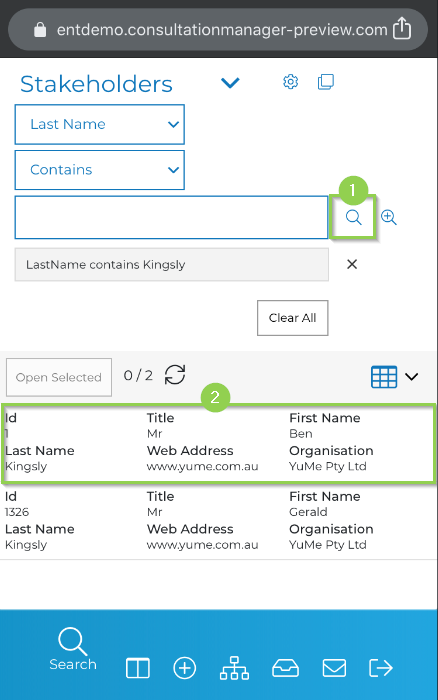
Then tap on the magnifying glass icon to apply your search criteria to the data.
After finding the specific record that you'd like to open, just tap on the record, and it will open out into your workspace where you can edit the details or add new relationships.