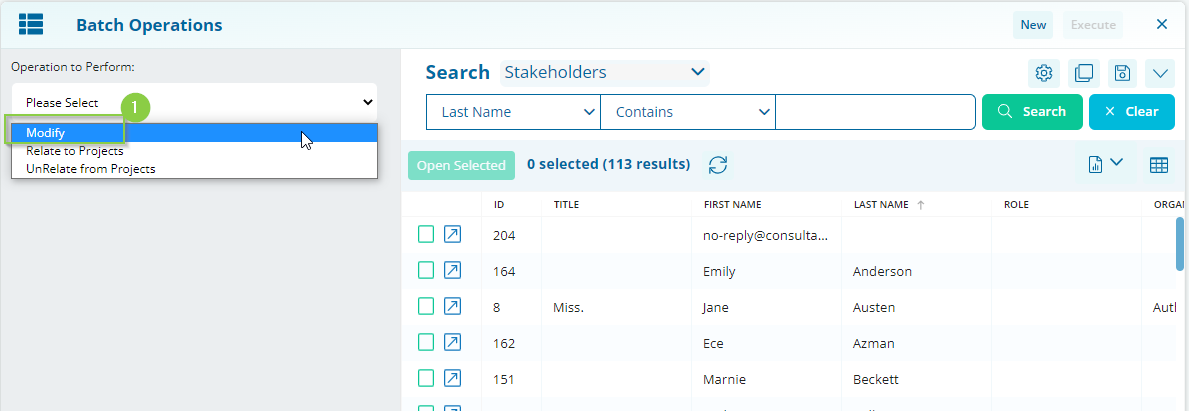Updating Classifications using Batch Operations
Update classifications on multiple records simultaneously using the Batch Operations tool.
Required System Role: Standard User
Required Team Role: Team Leader
Once your search is applied within the Batch tool, select Modify (1) on the left-hand side.
When using the Batch Operations Tool, always apply your search first and review the search results before progressing.
Next, find the classification field that you wish to edit and update the field. The below screenshots look at Stakeholder groups on Stakeholders.
First, you must select a Field Action (2).
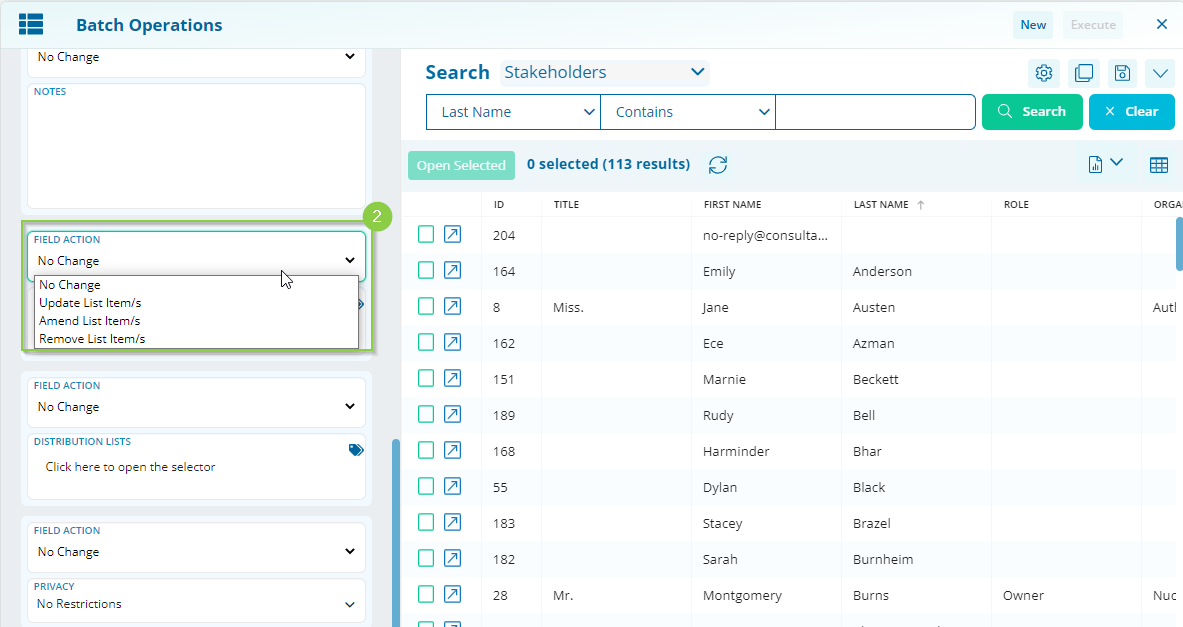
For single-select classifications, you will only have the option of "Update Value", whereas, for multi-select classifications, you must choose between "Update List Item/s", "Amend List Item/s", and "Remove List Item/s.
Update List Item/s
Replace any existing values in this field for all Records in your search results. "Update and override the previous value with the new value."
Amend List Item/s
Adds additional values to the existing set of classifications selected on these Records. "Add the following classifications to the existing set."
Remove List Item/s
Removes the specified value from the existing set of classifications selected on these Records. "Removes one or more classifications from the existing set."
In this next example, we are changing all the Event Records in our search results to a new Sentiment.
Next, select the classification you wish to update the Records to (3).
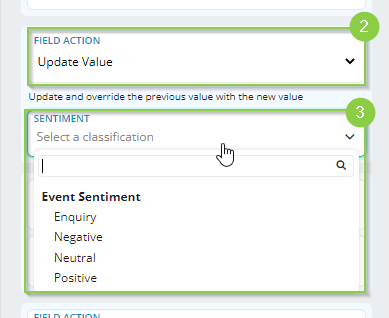
After finalising the changes you are making to the Records, click Execute (4).
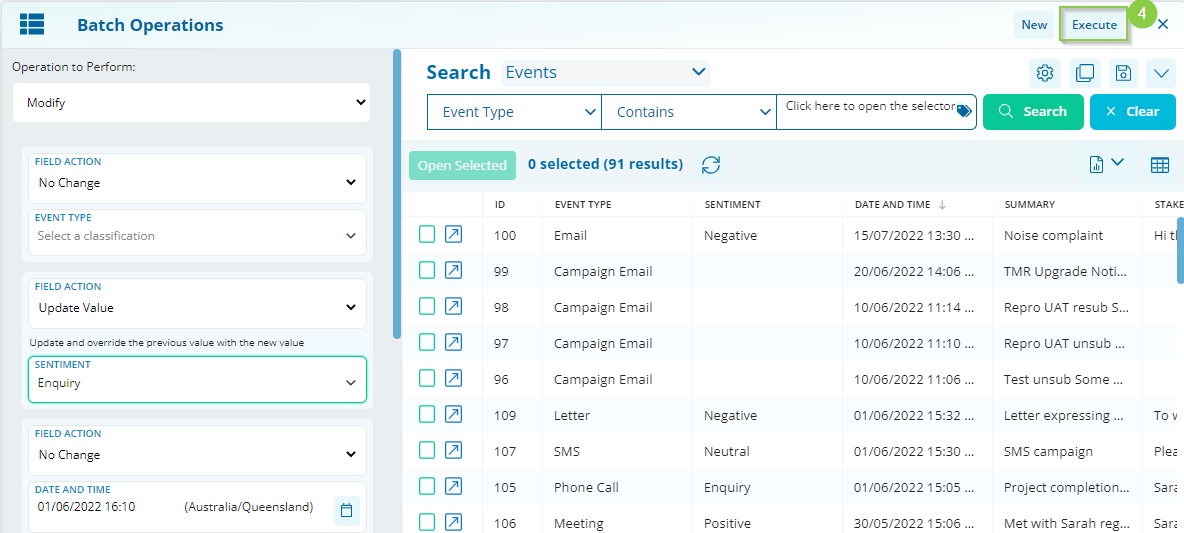
This will prompt a confirmation message confirming the changes you are about to make.

Please note: that once you confirm the changes, they cannot be reversed.