How to run a Snapshot Report
Provides steps to generate a Snapshot report showing a complete view of selected records, including all fields and related entities as a Word Document.
Required System Role: Standard User
Required Team Role: Viewer
A snapshot report provides a Word document containing a complete view of your selected Record or Records. It includes all fields on the Primary Record as well as the details of related Entities you choose to include, such as Events, Actions, Properties, or Organisations. This type of report is ideal for gaining a comprehensive understanding of a Record and its relationships.
Note: A Snapshot Report contains all system details for a selected record, so running it on multiple records at once can significantly slow down Consultation Manager and take a long time to generate.
How to generate a Snapshot Report
- Select Reports > Reports.

- Select 'Create Report', then 'Snapshot Report'.

- You can edit the name of the Report by selecting the edit symbol, typing and then selecting the tick to save.

- Select the Project(s) you would like to report on, and the Entity.

- Select 'Continue'.

- Use the report filters to narrow down the data you want to pull. Follow this link for step by step instructions on filtering search results.
- When you're happy with the dataset you are reporting on, scroll down to the bottom of the page and select 'Continue'.

- You can decide which Report Fields to include by selecting the down arrow to open the dropdown options.

- Tick / untick each box based on whether you would like this on the report.

- You can also rearrange the order of these, by clicking and dragging the grip dots.

- Next, select the down arrow next to Relationships.

- Use the toggles to select which Related Entities to include in this report.

- Use the tick boxes and grip dots to decide which fields will show on the report.

- When you've finished adding Related Entities, you can give this specific report a name, this will also be the name of the downloaded file.

- Select 'Generate Report'. (You can also save this as a Template for future use by selecting 'Save as Template').

- The Report will generate. You can close this pop-up window and continue using your system while the Report is generated in the background.

- When the Report is completed, you will receive a notification. You can download the file to save on your device.

Please note: The generation and download of reports may take a few minutes. The time required depends on the amount of data in your search and the current server loads.
Only up to 100 records can be generated at a time due to size.
An example Snapshot Report is below, showing a Stakeholder, Homer Simpson, and Events related to the Stakeholder. 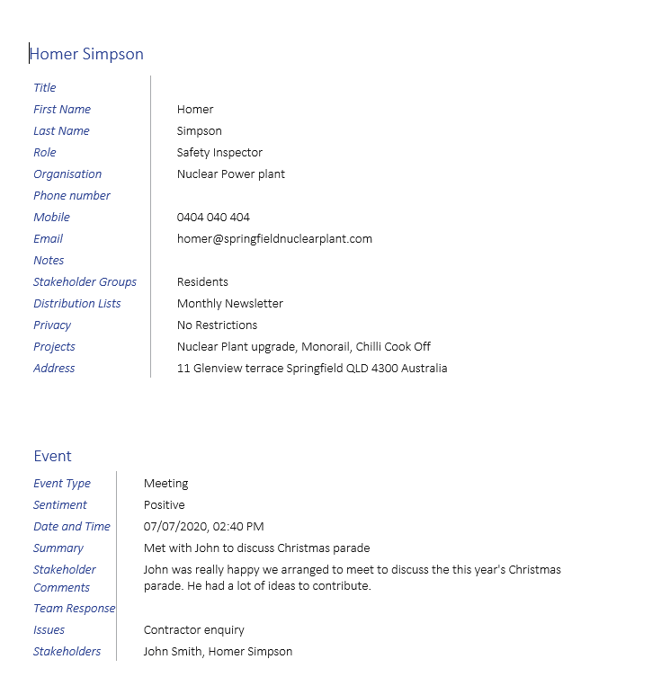
Extra Tips
Quick Actions
You can select the three dots next to a Report for some quick actions. 
From here, you can clone the template, download the report, or delete the template. 
View Report History
To view any previously created reports, select 'View Report History'. 
From here, you search for and download any previous reports. 
Historical Report Template
You can also go back into a previous Report to edit, then update the template if you want those changes to be saved.
Legacy Report View
If you would like to go back to the Legacy Report look, you can select 'Legacy Reports' which will take you back to this view.
Created: 08/10/2025
Last Modified: 11/11/2025