How to run a Tabular Report
Provides steps for how to run a Tabular Report, a CSV file export of individual records.
Required System Role: Standard User
Required Team Role: Viewer
What is a Tabular Report?
A Tabular Report is a CSV export that provides a structured, spreadsheet-style view of your records.
How to generate a Tabular Report
- Select 'Reports' > 'Reports'.

- Select 'Create Report', then 'Tabular Report'.

- You can edit the name of the Report by selecting the edit symbol, typing and then selecting the tick to save.

- Select the Project(s) you would like to report on, and the Entity.

- Select 'Continue'.

- Use the report filters to narrow down the data you want to pull. Follow this link for step-by-step instructions on filtering search results.
- When you're happy with the dataset you are reporting on, scroll down to the bottom of the page and select 'Continue'.

- You can edit the Report Fields by selecting the down arrow to open the dropdown options.

- Tick / untick each box based on whether you would like this on the report.

- You can also rearrange the order of these, by clicking and dragging the grip dots.

- Next, you can give this specific report a name, this will also be the name of the downloaded file.

- Select 'Generate Report'. (You can also save this as a Template for future use by selecting 'Save as Template').

- The Report will generate. You can close this pop-up window and continue using your system while the Report is generated in the background.

- When the Report is completed, you will receive a notification. You can download the file to save on your device.

Tip: Excel has a maximum limit of 32,767 characters per cell. If any long text field exceeds this limit, the content will be truncated and will end with an ellipsis '...'
Please note: The generation and download of reports may take a few minutes. The time required depends on the amount of data in your search and the current server loads.
Extra Tips
Quick Actions
You can select the three dots next to a Report for some quick actions. 
From here, you can clone the template, download the report, or delete the template. 
View Report History
To view any previously created reports, select 'View Report History'.

From here, you search for and download any previous reports. 
Historical Report Template
You can also go back into a previous Report to edit, then update the template if you want those changes to be saved.

Legacy Report View
If you would like to go back to the Legacy Report look, you can select 'Legacy Reports' which will take you back to this view. 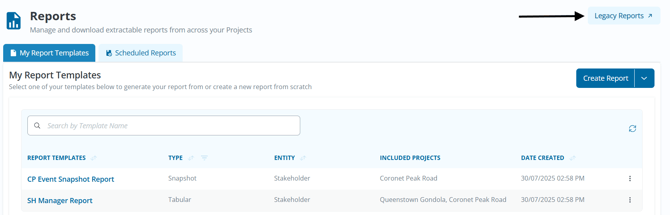
Created: 29/08/2025
Last Modified: 11/11/2025